
03-30-2013, 08:36 AM
|
 |
Member
|
|
Join Date: Mar 2013
Location: Australia
Posts: 38
Gender: Female
Credits: 6,159
|
|
POST FIVE: COLOUR CHANGE
First of all, you want to keep the different colours, seperate. By this I mean, have fur on one layer, hair on another, bands on one, eyes on the other, where ever the pet has different colours. Like so-

Once you've got that, you can save your first colour for that pet. Then, go back to the layer, now, you can always select the area again with your wand tool, or, you can make a new layer, clip it and bucket tool the colour there. The coloured lines tutorial has info on clipping groups if you don't know what I'm talking about.

And that's how you make new coloured pets without much effort. You can do a whole set in only a few more minutes then the original!
|


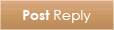
 Similar Threads
Similar Threads