
 |
|
#1
|
|||
|
|||
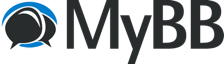 So all of you was wondering if there is an Mybb Forum guide then here it is now  ehehhe ehehheContent In This Guide --> How To Change Footer Text -->How To Customize Mybb Forum Theme ? Here --> Fixing Database Error ? Here --> Error Codes And How To Fix Them ? Here [More To Be Added] Ans.First you go to templates and style. Then click "Footer Templates" Then click expand Then there should be a link called Footer click footer. Then find <div id="footer"> you should then see all the mybb group stuff and just edit it the way you want it. This Guide Solution Are Taken From MYBB Community :) Last edited by Silver_Brick; 10-27-2016 at 03:35 AM. |
|
#2
|
|||
|
|||
|
Q.How To Customize Your Mybb Forum Theme ?
Ans.If you are into making a new theme, or trying to edit your existing theme. this thread will shed light on the different procedures of that, shedding light on the purpose of each, and the place of each. Theme consiste of : The images The text decoration The general elements in our tutorial we will pass by these steps Understanding a theme Gathering the needed files Working on images Understanding the theme manager working in the theme manager understanding the Additional CSS Attributes Testing your theme Export your theme 1- Understanding a theme The theme is made of images, colored text or boxes, backgrounds and many visual elements, so incase u want an astonishing theme, you have to pass by these. the images are used in a theme, to display the buttons, table header/rows backgrounds, group images, the logo, forum bits etc... 2-Gathering the needed files As anytheme wont be complete by no images, you may need to search of some icons, in case u dont want to make them your self, or in case you want to addition them to any image your working on, so gather many images, for one subject and choose the best, you may fit them somewhere in the forum, and they can add a nice look, for example, the navigation bar has several icons, so why not to put urs instead?. 3- Working on images Any board will have many images, so u will have a huge construction site but this time for images. using any software like, Photoshop, fireworks or gaimp etc... will make you vision as reality, it will make ur work easier, and with a nice result. also a nice software i heard of but couldn't have the chanse yet to try it , which is MyBB image GDK.. so let's start by the logo. A logo will be the 1st thing a user might look at. so a good choise of logo will reflect the whole image of ur site, make the logo to fit excatly with your board and the colors that u will use in. so let's move to the buttons, the button are found in the ./images directory. you may edit them in anysoftware, give them the color you want, or even u may put ur own buttons instead. the group images also an item of the whole theme that u might want to change, of course u can put your own, or edit the existing. actully u may find the psd of these buttons Here, they were made by Omar. one more critial and very important element of the theme, is the table header and row etc.. background images, it's very common that they are made like a gardient image, so using a image editing software u may wheter to edit the existing or start your own. Using the gardient tool will give u this effect. i recommend keeping the dimensios as the original images. You may also make some gardient colored images and use them somewhere else than the table header or rows, such as the bottom menu, welcome block etc.... now u can make any custom image, that u think u need in ur them, to add it where ever, u will see later how to add it to any place in the board. 4-Understanding the theme manager The theme manager is found under Admin CP > Themes > Modify / Delete you may then choose the theme you want to edit by slecting Edit Theme from the drop-down menu and click go beside it. you may ask your self what's the difference between MyBB Master Style and any other theme. the MyBB Master Style is applied to all the other theme, so if u add anything to that theme, or edit anything there, that will affect the whole theme. rather if u edit any single ordinary theme, that will only affect it,it-self. the theme manager as u will see, consiste of many tables each refferes to an element or part of the board. so let's start explaining the actually element or each title here. General Options: this will deal with the name of the theme (not important now) Theme Options: here u will need to specify the image directory, where the photos are found, also u will choose ur logo, table spacing etc... Body: this a general customzation that will affect those with no class elements, it's actually the body settings Page Container: is the conatiner that contains all the other elements, to illustrate more, it's the white box u see at the site borders. Content Container: this will deal with the fiting of the things insde the container Top Links Menu Welcome Panel: this will affect the welcome block (panel) Tables: this will deal with the tables in general, but doesn't affect that much. Table Border: class called "tborder" this will affect anything related to borders Table Headers: class="thead" this will affect the header of anytable, the header for those who dont know it excatly is the top part of the table Table Sub Headers: class="tcat" this will affect the subheaders, for example, the forum bit containing Forum ,Threads, Posts, Last Post. Alternating Table Row 1: class="trow1" this will deal with the table rows, such as the row of the forum name, thread name etc.... Alternating Table Row 2: class="trow2" as the one above, but this deals with the row which is after the 1st Shaded Table Row: this will deal with the shaded rows, i think it's only used when u unapprove a certain thread Table Row Separator: in case there is a sperator between some rows , this will deal with it Table Footers: class="tfoot" this is the setting for the table footer, they dont appear always, but for example when browsing a certain thread u may find it at the bottom of the table Bottom Links Menu: this will deal with the bottom links menu, which is at the far bottom, having rss syndication, contact us etc... Navigation Breadcrumb and active Navigation Breadcrumb are related to the navigation indicator, eg.MyBB Community Forums / MyBB / User Submitted Tutorials . Small Text: all text with class of smalltext will follow the settings here Large Text: all text with class of largetext will follow this Form Elements: all this related to the forms!! such as checkbox, radio buttons, drop-down menus etc.. MyCode Formatting Toolbar: this will deal with the toolbar background, styles etc... Additional CSS: it's where u can make ur own classes as you have read, this explain the role for each part. each part (table) in that page represent a class. now in case you want to make ur own class, please continue reading. 5- working in the theme manager before anything, this manager uses the CSS attributes, so u may need to have little knowledge as this will make it so easy for you, or you might also benefit of the things that u will see in this tutorial, but they dont cover the advanced onces, just the basic, and the needed things. As a start with the theme manager you may need to name it, which you can find it under General Options. sec step,Theme Options Template Set: this represent the templates that the theme will applied to, many reports are about a theme that shows another templare or vice versa, all are because it's not ser correctly here. Image Directory: the directory where your images located. Forum Logo: here u may add the URL for your logo(e.g. images/logo.gif). Table Spacing: you could set here the space between the tables. Content Table Width: you may set here the width of your table. Inner Table Border Width: this is the width of the borders. 1st you have Main CSS Attributes that contains: Background: here you may add the background for that certain class you are working on. this is a very improtant part of editing the theme, for example, if you'd like to add the image for the background of a certain class, we will have to follow this code: #026CB1 url(images/thead_bg.gif) there is no need for the #026CB1, but u can keep it in case u want a certain color to appear if the image took a little bit time to load. the url(images/thead_bg.gif) is the actuall image code, there are some other attributes that will aid u working with image such as repeat-x : this will repeat the image Horizontaly repeat-y: this will repeat the image verticaly repeat: this will repeat it both sides no-repeat: there will be no repeating top, center, bottom, value :will set the position of this image. left, center, right, value: will set the horizontal position of the image so the code will then look (e.g. #026CB1 url(images/thead_bg.gif) top left repeat-x). this is applied mostly to the table headers, rows etc... as there if u look at the image that appears there, u can see it's just a little one, so using the repeating this image will look like a huge. let's move down Font Color :this is the font color that will appear in this certain class (E.g. #ffffff) Font Family: the used font (e.g. Verdana)?? Font Size??: the size (e.g. 12) Font Style : the style (e.g. underline, line-through, overline, blink) Font Weight: the thickness of the font (e.g. bold, 100 etc..) in the links css attributes u can customize the links Normal LinksBackground: links not visited Visited LinksBackground??: visited links Hovered Links : when the mouse is over. each of these has Background : the background of the text, like a highlighter Font Color: the color?? Text Decoration: decoration (just like menitoned above) now we can continue to the Extra CSS Attributes here, you may modify anything which is not available in the input fields, in the screen shots u may find an illutstration how they should look like,along to some examples. now if u look at the bottom of the screen shot u may find Revert Customizations this will revert any customized class to the original style, it will only appear when u modify that class. In case you need more help about css attributes, you could google it, or u may use any web editting software such as dreamweaver, which will really help you to know what to use and how to type them, so u just make them there, and copy them here. 6- understanding the Additional CSS Attributes at the bottom of the theme manager you can find the Addditional CSS Attributes,here you can make ur own classes and use them in ur templates. let's make a class that will be applied to a certain row in a table. any css class starts with a dot "." so lets start and rock Code:
.myrow {
text-decoration: line-through;
font-weight: 300;
font-family: Arial, Helvetica, sans-serif;
background-color: #990000;
border: thin dotted #009900;
}
now in case that row has a link, and you want to cutomize it, then we will have to do this Code:
.myrow a:link {
color: #00CCCC;
}
.myrow a:visited {
color: #00CCCC;
}
.myrow a:hover {
color: #00CCCC;
}
know that we have made that very simple new class, you may need to assign it to a certain row. so in your template manager, select the template you want, then the row or whatever u want to follow this class. and you just have to add class="myrow" e.g. applied on a row Code:
<tr> <td class="myrow">something here</td> </tr> 7-Testing your theme Testing your theme is very important, in case you dont like something u may change it etc.. ofcourse u will have to upload all your images to the ./images directory, or any directory you'd like but in this case, you have make sure to edit the setting mentioned above regarding the image directory, or the images URL. now as you have upload the needed files, you are now maybe in the theme manager editing other things, so when u finish, and u assing the logo URL, all the table background images etc.. save your theme using the buttom Updated theme at the bottom of the theme manager. go to your site, and check all the things you have edited, all the images, if you like the skin, if everything is harmonic. if it's ok , now u can whether use it, or in case you want to export it , follow the steps below 8- Export your theme In the Admin CP >Theme > Modify / Delete you can find a buttom called Download a Theme click it, the next page will ask what theme you want to download, and other options, like in case u want to export the customized templates etc... it depends on you. click Download Theme now here's the problem, even with the latest version of mybb this error still accurs, it's that using Internet Explorer the xml file wont download instead it shows u the code of it. so wheter you use Fire Fox, mozzila etc... or place your mouse in that page to somewhere where there is no pointer, then go to File > Save > name.xml and save it. but even this way isn't always working, so you can also try to copy and paste the code in a text editor , remove the "-" "+" that will appear, and save it as XML document. now that you have exported your theme setting, u have to include the custom images with it and publish it Big Grin. i hope this tutorial was helpfull -SilverBrick & zaher1988 Of MYBB Community |
|
#3
|
|||
|
|||
|
Q.Fixing Database Errors ?
Ans.MyBB setup is made to be as simple as possible. However, database connection issues may arise during installation, or later after installation. This article will explain some of the most common database connection errors and suggest ways to resolve the issue causing them. getting error like this ???  This means that your configuration is wrong! Don’t worry though, this is easy to fix. First - lets find out our username and password. If you’re on a shared hosting environment that uses cPanel, log in to cPanel and select your database configuration 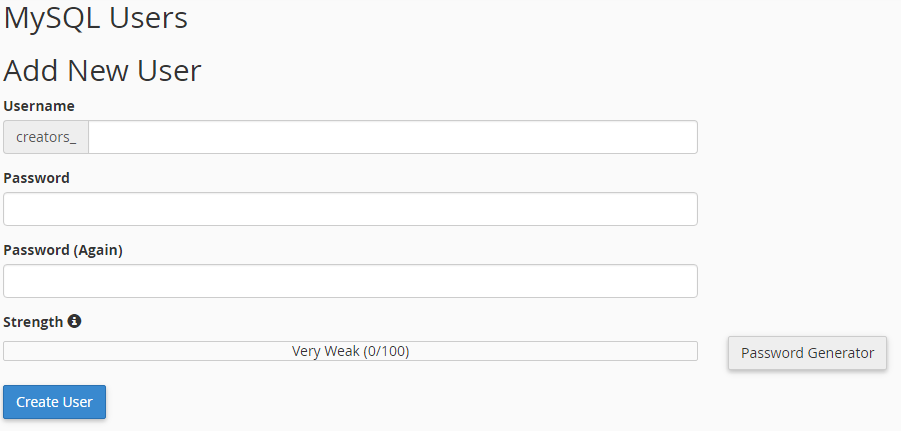 Create a username and password, and then assign this user to the database MyBB will use: 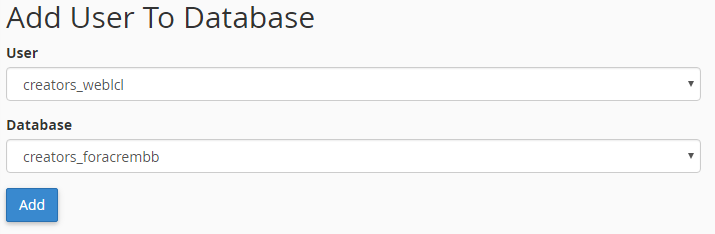 Now that you have assigned a user to your database, we need to change the MyBB configuration to reflect this. Open your preferred FTP software and navigate to ./inc/config.php. Enter the details that you made earlier like so: $config['database']['hostname'] = 'localhost'; |
|
#4
|
|||
|
|||
|
Q.Error Codes And How To Fix Them?
Ans.Introduction When using MyBB, you may encounter an Internal MyBB Error, an SQL error, or see a permissions error of some sort. These can limit what you can do with your forum, or may stop you using it altogether. This page will show you some of the common errors people encounter, along with how to fix the problem. Internal MyBB Errors MyBB Error (41) Error Type: MyBB Error (41) Error Message: Your board has not yet been installed and configured. Please do so before attempting to browse it. Information: This occurs when the file inc/config.php is incorrectly configured. If you have not already installed your forum, you need to go to install/index.php and run through the installation process, including entering your database details. If you have already installed your forum, and you have data in your database, then you will need to open inc/config.php, use this sample inc/config.php text, and edit in your database information. MyBB Error (43) Error Type: MyBB Error (43) Error Message: The install directory (install/) still exists on your server and is not locked. To access MyBB please either remove this directory or create an empty file in it called lock. Information: This occurs when your install folder is still present, or has not been locked. To solve this error, either completely delete the install folder, or create an empty file called lock inside the folder. MyBB requires you to remove or lock this folder so that nobody can run the installation or upgrade script and corrupt or erase your database with it. MyBB Error (42) Error Type: MyBB Error (42) Error Message: Your board has not yet been upgraded. Please do so before attempting to browse it. Information: This occurs when you are attempting to do a major upgrade (e.g. 1.6.x to 1.8.x) and do not run the upgrade script after uploading the new files. To fix this, go to install/upgrade.php and choose your old version from the list and follow the directions given by the upgrader.. MyBB Error (44) Error Type: MyBB Error (44) Error Message: MyBB was unable to load the SQL extension. Please contact the MyBB Group for support. MyBB Website Information: This occurs when the database type is incorrect in inc/config.php. To fix this, open inc/config.php and check the entry for $config['database']['type']. A common issue is having mysql instead of mysqli, or having mysqli instead of mysql. If you do not know what needs to be here, contact your host provider. SQL Errors MySQL Error 0 - Database: MySQL SQL Error: 0 - Query: [READ] Unable to select database Information: This occurs when you are using MySQL and the database name or database username is incorrect in inc/config.php. To fix this, open inc/config.php and check the entries for $config['database']['database'] and $config['database']['username']. If you do not know what needs to be here, contact your host provider. MySQL Error 2005 Database: MySQL SQL Error: 2005 - Unknown MySQL server host ‘HOSTNAME’ (11004) Query: [READ] Unable to connect to MySQL server Information: This occurs when you are using MySQL and the database host name is incorrect in inc/config.php. To fix this, open inc/config.php and check the entry for $config['database']['hostname']. If you do not know what needs to be here, contact your host provider. MySQL Error 1045 Database: MySQL SQL Error: 1045 - Access denied for user ‘USERNAME’@’HOSTNAME’ (using password: YES) Query: [READ] Unable to connect to MySQL server Information: This occurs when you are using MySQL and the database password is incorrect in inc/config.php. To fix this, open inc/config.php and check the entry for $config['database']['password']. If you do not know what needs to be here, contact your host provider. MySQL Error 1146 Database: MySQL SQL Error: 1146 - Table ‘forum_mybb14x.test_datacache’ doesn’t exist Query: SELECT title,cache FROM test_datacache Information: This occurs when you are using MySQL and the database table prefix is incorrect in inc/config.php. To fix this, open inc/config.php and check the entry for $config['database']['table_prefix']. If you do not know what needs to be here, contact your host provider. MySQL Error 2013 Database: MySQL SQL Error: 2013 - Lost connection to MySQL server during query Query: SELECT title,cache FROM mybb_datacache Information: *This is an issue with the connection to your database, your host will have to solve this issue for you. SQLite Error 1 Database: SQLite SQL Error: 1 - no such table: test_datacache Query: *SELECT title,cache FROM test_datacache Information: This occurs when you are using SQLite and the database table prefix is incorrect in inc/config.php. To fix this, open inc/config.php and check the entry for $config['database']['table_prefix']. If you do not know what needs to be here, contact your host provider. This error also shows when the database path is incorrect in $config['database']['database']. To fix this, make sure the path points to where your database is stored. MySQL Error 2002 Database: MySQL SQL Error: 2002 - Can’t connect to local MySQL server through socket ‘/var/lib/mysql/mysql.sock’ Query: [READ] Unable to connect to MySQL server Information: This occurs when your MySQL server is down or experiencing an issue and MyBB cannot connect to it. You will have to contact your host with this error message. MySQL Error 1054 Database: MySQL SQL Error: 1054 - Unknown column ‘loginattempts’ in ‘field list’ Query: SELECT loginattempts FROM mybb_users WHERE LOWER(username)='username' LIMIT 1 Information: Note: this fix does not apply to all unknown column errors, it is specifically for the query in the image (with a different username/table prefix etc of course). Please do not suggest this fix when someone has any other unknown column error. This occurs when you are using MySQL and you attempt to upgrade from 1.4.3 to 1.4.4, after you upload all the new files, but do not run the upgrade script. In 1.4.4, a new column, loginattempts, was added to the users table for a new security feature. The error shows as the 1.4.4 member.php file is trying to find the loginattempts column in a 1.4.3 database, where it doesn’t exist. To fix this issue, go to install/upgrade.php and choose 1.4.2/1.4.3 from the list. Other Error Messages Error Message: The installer is currently locked The installer is currently locked, please remove lock from the install directory to continue Information: This happens when you try to run the installation or upgrade script, but your install/ folder is locked. Simply remove the lock file from the install/ folder to continue. Error Message: Forbidden You don’t have permission to access admin/index.php on this server. Information: This is nearly always a problem with mod_security. mod_security is an Apache extension that is used for security. In MyBB 1.4, mod_security treats the way the URLs are set out in the ACP as a security threat, so it will deny you access. You should contact your host provider and ask them to whitelist your domain or hosting account against mod_security - basically so that it doesn’t affect you anymore. Catchable Fatal Error (4096) This error occurs when you upgrade your forum from MyBB 1.6.4 or older to MyBB 1.6.5 or newer, or when you install a theme that was not updated properly. The member_register template has to be updated. Go to Admin CP > Templates > Your Theme’s Template Set > Member Templates > member_register. Find: {$captcha} Replace it with: {$hiddencaptcha} |
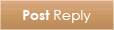 |
|
|
What's New? |
What's Hot? |
What's Popular? |