
 |
|
|
|
#1
|
||||
|
||||
|
These tutorials are intended for Paint Tool Sai. I'm not sure how relevant they are for any other drawing program. Just thought I'd point that out to begin with. Most of these are for drawing pets and NPCs for your site but you can also use them for things like items and world maps and such.
Index Post One: Introduction Post Two: Line Art Post Three: Coloured Lines Post Four: Shading Post Five: Colour Change Post Six: Transparency Post Seven: Reserved Post Eight: Reserved Post Nine: Reserved Post Ten: Reserved Anyone can post now, feel free to ask if there's anything you need help with, unfortunately I don't really know any other programs but sai so please don't ask about adobe, coral or photoshop @_@ Last edited by Cremuex Levier; 03-30-2013 at 09:48 AM. |
|
#2
|
||||
|
||||
|
POST TWO: LINES
|
|
#3
|
||||
|
||||
|
POST THREE: COLOURED LINES
|
|
#4
|
||||
|
||||
|
POST FOUR: Shading
|
|
#5
|
||||
|
||||
|
POST FIVE: COLOUR CHANGE
|
|
#6
|
||||
|
||||
|
POST SIX: TRANSPARENCY
|
|
#7
|
||||
|
||||
|
POST SEVEN RESERVED
|
|
#8
|
||||
|
||||
|
POST EIGHT Reserved
|
|
#9
|
||||
|
||||
|
POST NINE Reserved
|
|
#10
|
||||
|
||||
|
POST TEN Reserved
--- NOW OPEN FOR REQUESTS OR REPLIES. Anyone can post now :3 |
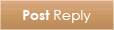 |
|
|
 Similar Threads
Similar Threads
|
||||
| Thread | Thread Starter | Forum | Replies | Last Post |
| Mysidia Installation Tutorials | AlexC | Questions and Supports | 45 | 12-10-2016 01:50 AM |
| Pixel Art Tutorials? | tahbikat | Art Gallery | 15 | 07-02-2014 11:12 PM |
| Mysidia Tutorials + Articles | AlexC | Webmasters Area | 5 | 11-26-2013 07:27 AM |
| Hedgen's Small Tutorials | Hedgen | Tutorials and Tips | 2 | 03-10-2013 05:32 AM |
| Pixel Art Tutorials | RoconzaArt | Tutorials and Tips | 9 | 01-26-2011 01:21 PM |
What's New? |
What's Hot? |
What's Popular? |